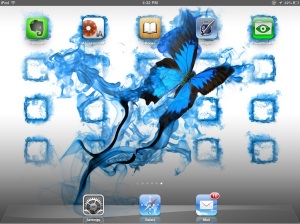 I use a select few apps to keep work organised on my iPad in the school environment: Evernote (of course), iAnnotate, iBooks, and occasionally Pages and Good Reader. Each has a different role to play. This is also how I suggest students keep their work organised.
I use a select few apps to keep work organised on my iPad in the school environment: Evernote (of course), iAnnotate, iBooks, and occasionally Pages and Good Reader. Each has a different role to play. This is also how I suggest students keep their work organised.
Evernote
My go-to app. This is the best place to keep any notes taken in class. Students create a ‘notebook’ for each subject and then create a new note for each lesson or topic. I have written about Evernote before, here and here. It is so versatile – as well as being able to take notes directly in the app, it can read multiple file types – PDF, PPT, DOC. I can add images (either from the camera roll or using the camera in the app) to a note, the text of which is then searchable! Oh, I can also record audio.
How does this assist students to be organised? If a student doesn’t copy all the notes from the board before the end of the period, they can take a photo of the notes and have a complete record of the lesson in Evernote. Quite an advantage for students who write slowly, or those with learning difficulties who can then concentrate on what is being said rather than writing it down. The same goes for an audio note, with a teacher’s permission. Students can record instructions; explanations etc. and have the recording for review at home to ensure understanding.
Evernote assigns each user a unique email address, allowing the user to email files to their account, even into to a specific notebook. Although the files are then ‘read only’, it can be extremely useful for some students who need to have all resources for a subject kept in the one place. Just think – course outlines, assignments, notes, all together, not spread across multiple apps. A boon for the organisationally challenged.
Here is a post by the School Library Association of Victoria and the State Library of Victoria detailing how Evernote can be used before, during and after excursions.
iAnnotate
This PDF annotator seems to have so many more features than the others I have looked at. Although the tools seem a little confusing at first, they are simple to use once you spend the time to explore (or have a student show you!) This is the app to use for any workbook/worksheet type files (especially as documents created on a PC in Word don’t always translate accurately in Pages, whereas saving a Word doc as a PDF keeps the integrity of all the formatting).
For students with certain learning difficulties, the ability to highlight text to change the background colour is an advantage. Typing is a breeze & the icon is easy to identify – for someone who remembers typewriters! Using the ‘quill’ to write free-hand automatically zooms in and enlarges the section you wish to annotate. Quite recently a student showed me how easy it is to add a picture as an annotation, but the feature which really sold me on iAnnotate is the audio note function. Rather than have to write extensive comments on a student’s work, a teacher can record their comment and attach it to the section of the PDF where it applies. What a time saver when marking essays.
iBooks
This is where to store e-books and PDFs that do not require annotation, such as course outlines, task sheets etc. The ability to create different ‘shelves’ means a student can have a shelf for each subject.
Pages
Pages is best used for writing essays, procedures etc. that need to be submitted to a teacher, as it has easy integration with WebDAV – the app we use to access our school network. I also use Pages for editing simple documents – for me a meeting agenda (which I then email into my Evernote account) – but for students, perhaps a question and answer type worksheet. By simple I mean a document (created on a Windows based computer) without things such as tables and images, as the formatting does not translate well from Word to Pages. Complex documents are best converted to PDF and opened in iAnnotate (as mentioned above).
GoodReader
I only use GoodReader to move files from apps that don’t have WebDAV integration, (such as iMovie and photos) into the school network. For me the main downfall of GoodReader as an annotator is the size of the pop up window when using the typing function. The window covers a large part of the screen, obscuring the text, quite a problem for a student needing to see the text to answer a question. But that is only my opinion; others may not find this an issue.
I hope you have found this guide of some use. If you have other apps you prefer for organising school work, I’d love to hear about them.




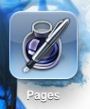






Hi. wondering if you’d tried Notability? Great PDF annotation, note taking options, dropbox integration, Google Drive integration, etc. Have not yet had the chance to use personally in class, so would love to hear feedback 🙂
Hi Michael, I haven’t tried notability, but there are staff here do use it and also sing its praises. There are so many apps to choose from something has to miss out when creating a ‘core’ list of apps. Because we chose WebDAV for moving files we didn’t need apps with dropbox or Google Drive integration. We have tried to keep the number of ‘core’ apps down to allay staff and parent fears of ‘app overload’. I think this will change as staff (and parents) become more comfortable working in a one-to-one environment. Teachers all have different styles of teaching so it is unrealistic to think everyone will find the same apps useful.
Good point Michael. The Notability app works really smoothly and I used it for annotating documents at meetings & power point presentation etc before I started using iAnnotate. I like the web clipping tool in Notability it is so easy to use, save web clips and then annotate them. Great for sharing too via twitter etc. Very easy for students to work with & better for highlighting & saving web pages than in Diigo (for example). I don’t work that much in the classroom but I have tried all the prominent note-taking apps and I think Notability is the best for classroom and personal use. It works with so many other apps including Evernote (has more features than Penultimate), Schoology etc. It could be justifiably added to the ‘all you’ll ever need list’ we are trying to keep to minimum!
OK, so this is an app I obviously need to explore!
I agree with that excellent round up of apps and would add Google Drive and/or Dropbox. Google for storing folders and files similar to hard drive and access link via IAnnotate. Dropbox probably better for storing bigger files like photos and music. Coupled with a good LMS for subjects and you have all you need anywhere anytime.
Good point Mark; I agree totally and use both those tools, but wanted to show how I use those apps that we have required of staff and students. Baby steps!